How to zip files in Sketchware
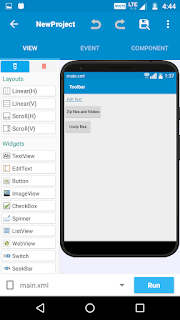
1) Create a new Sketchware project. 2) Add two Buttons with id button1 and button2 and a EditText with id edittext1 Then change the text of button1 and button2 to Zip files and folders and Unzip files . Then add a file picker component and three string variables source , destination and path . Then Create a more block zip with two strings source and destination . And add another more block Unzip with one string path . 3) In button1 (To Zip folder) on click event do as below:- 4) In button2 (To Unzip File) on click event do as below:- 5) In onfilepicked event do as below :- 6) In more more zip paste the below code:- try { java.util.zip.ZipOutputStream os = new java.util.zip.ZipOutputStream(new java.io.FileOutputStream(_destination)); zip(os, _source, null); os.close(); } catch(java.io.IOException e) {} } private void zip(java.util.zip.ZipOutputStream os, String filePath, String name) throws java.io.IOException { java.io.File file = new java.io.File(filePath); java.util.zip.ZipEntr